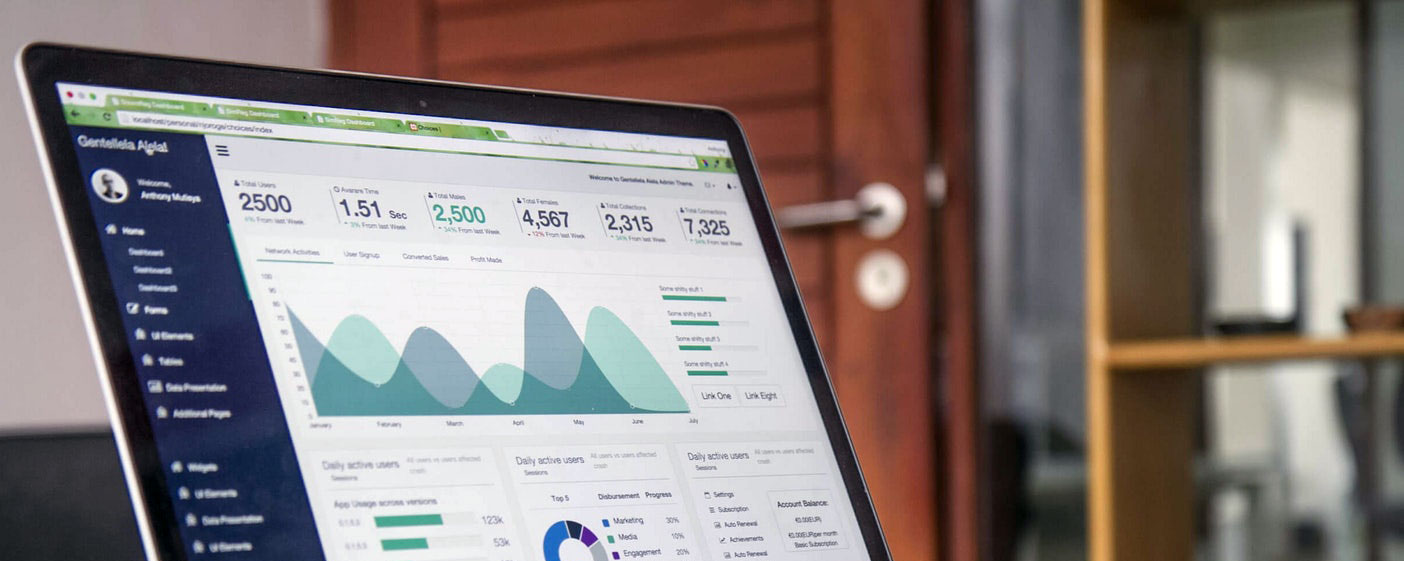
Sign up for our newsletter!
Want to stay up-to-date on industry trends?
NaviKnow is revolutionizing the approach to Air Dispersion Modeling for Air Permitting by transitioning from a file-based to a project-based model. This transformation aims to deliver quicker and more comprehensive outcomes. The shift enables users to expedite permit applications and conduct what-if analyses during the design stage, ensuring accurate results from the get-go. These enhancements empower users to streamline the permitting process and make informed decisions through proactive planning and analysis